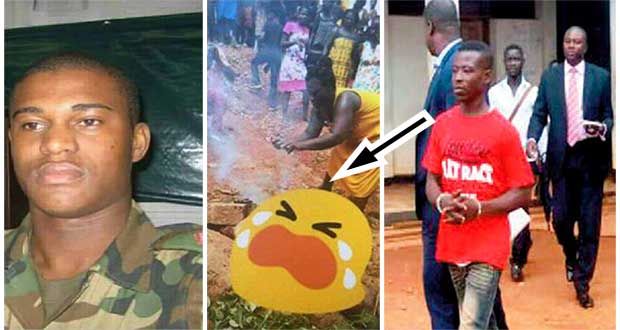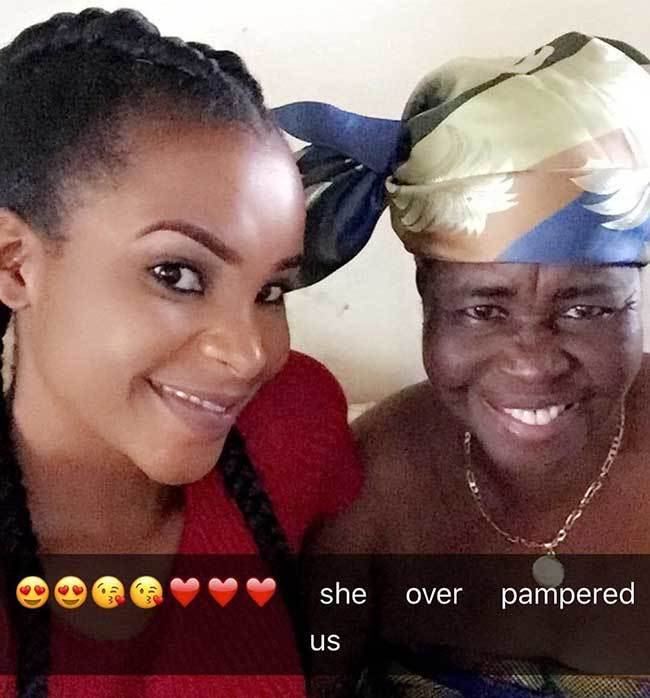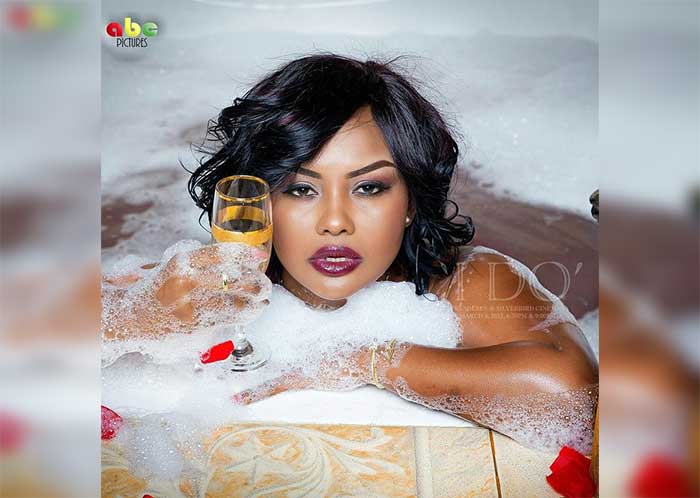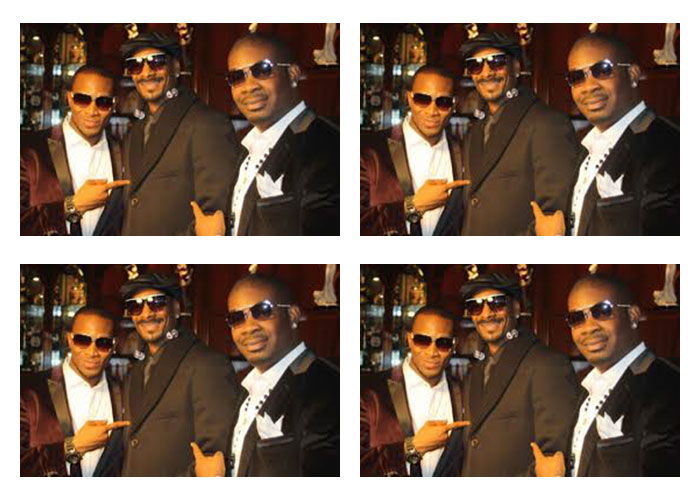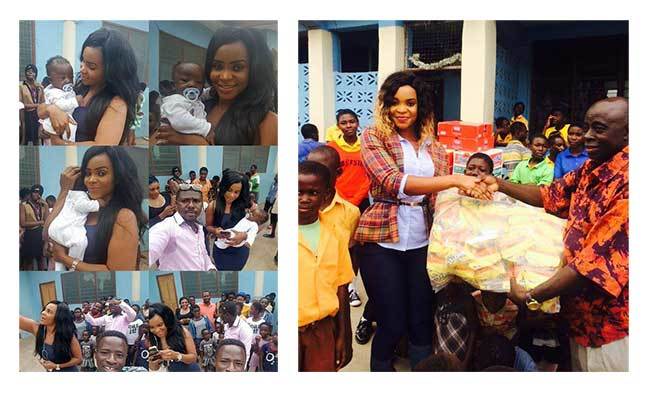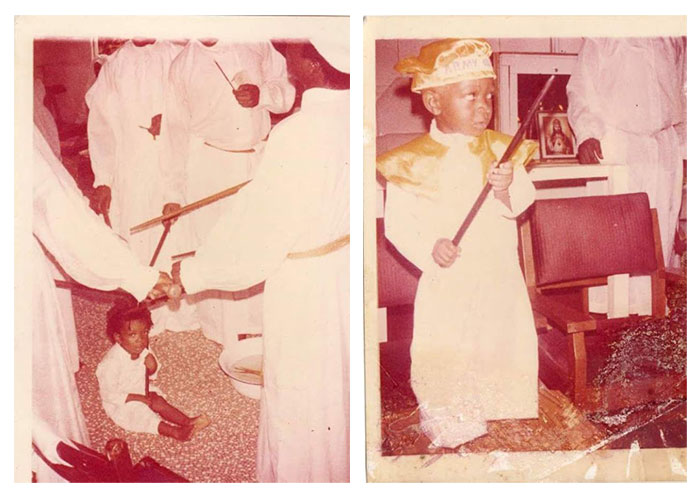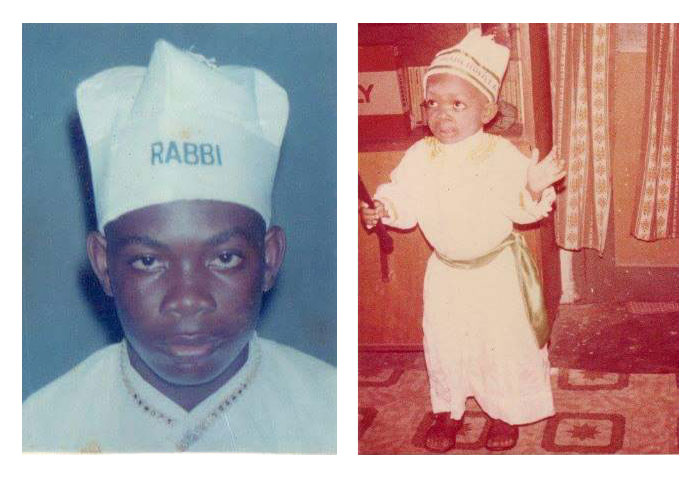Technology
- Super User
- Category: Technology
- Wednesday, 09 December 2015 14:38
All the Youtube features that will change your internet experience in watching videos...
Youtube is the favourite for most people on the internet because of the vast videos hosted on the site.
But there are some hidden features of Youtube you may not know which should be making your experience of watching videos on the site much easier and better.
And we bring to you the hidden features or shortcuts that work on youtube’s site or any youtube video embedded on any other site:
Pressing K to pause. Most people press the spacebar when trying to pause a video, but that sometimes will make your browser scroll down the page. Pressing K while a YouTube video is active will immediately pause or play it.
Pressing M to mute. Don't bother looking for the speaker symbol on your YouTube video: Just press M to mute and unmute.
Pressing F to go full-screen. No need to double-click the screen or find the bottom in the right corner. Just press F and your YouTube video will take up the entire display instantly.
Pressing J to rewind 10 seconds. If you think of the K key as your "play/pause" button, the key to the left will take you back 10 seconds to see what you just missed.
Pressing the left arrow key to rewind 5 seconds. If the J key rewinds too much for you, just press the left arrow key on your keyboard to rewind a bit less.
Pressing L to fast-forward 10 seconds. Right next to the rewind and play/pause buttons, hit L if you want to scrub further into the future.
Pressing the right arrow key to fast-forward 5 seconds. Again, if the J and L keys fast forward or rewind too much for you, use the right arrow key to jump ahead a bit less.
Start the video over. To watch any video from the beginning, just press the zero (0) key.
Pressing keys 1 through 9 to scrub along the video. Make believe the YouTube video you're watching is split into nine parts of equal length. Regardless of length, pressing any of the number keys (except zero) will take you to that spot in the video. It's a great way to jump to the end, back to the beginning, or somewhere in the middle.
Make instant GIFs from any YouTube video. In the URL of any video you're watching, add "GIF" before "youtube.com" — so "youtube.com" will become "gifyoutube.com" — and you'll instantly be taken to a page where you can create individual GIFs. You can choose when the GIF starts and stops, and you can easily share that GIF via your favorite social network or embed it into a blog post, for example.
CREDIT: Techinsider.io