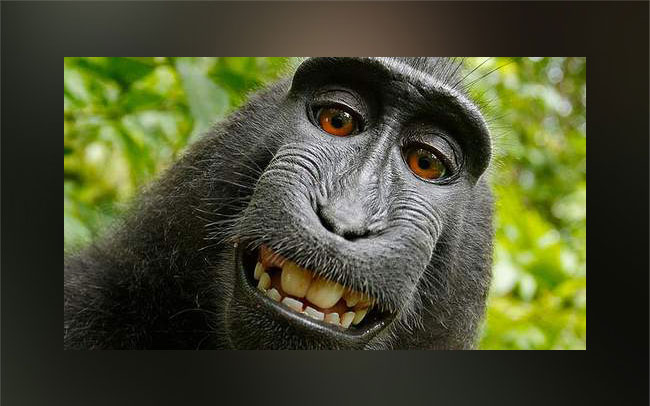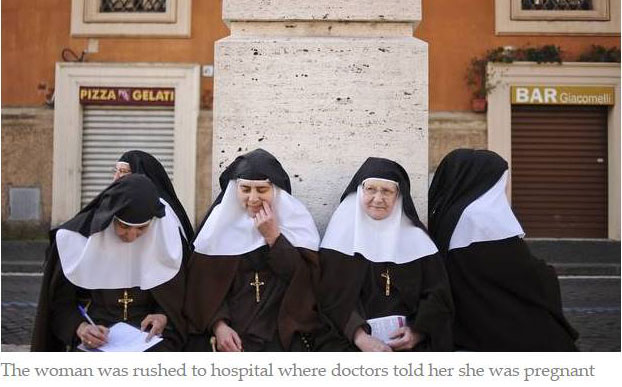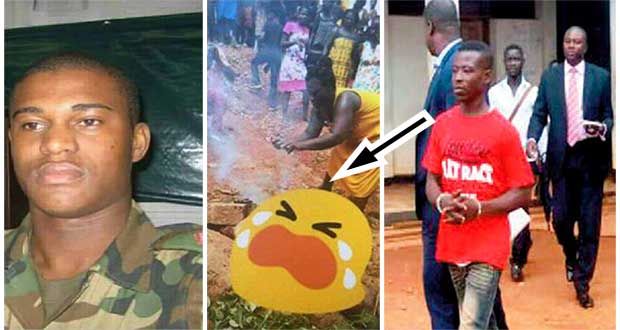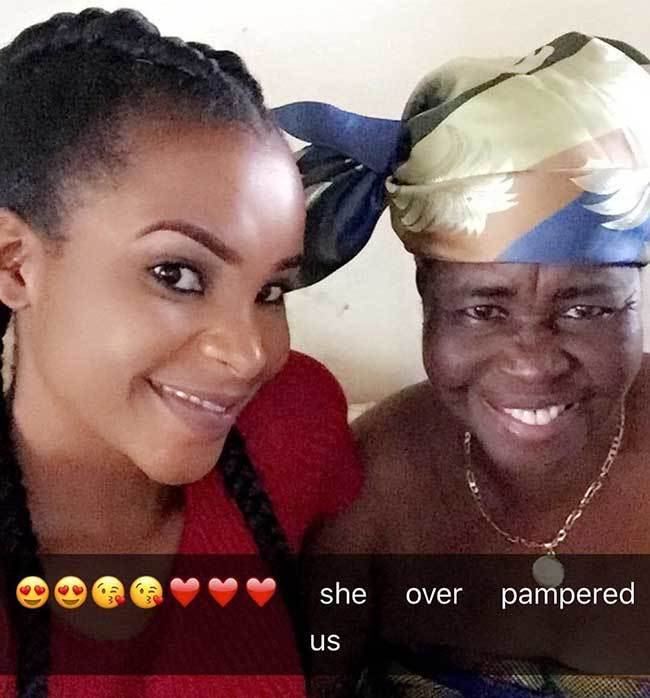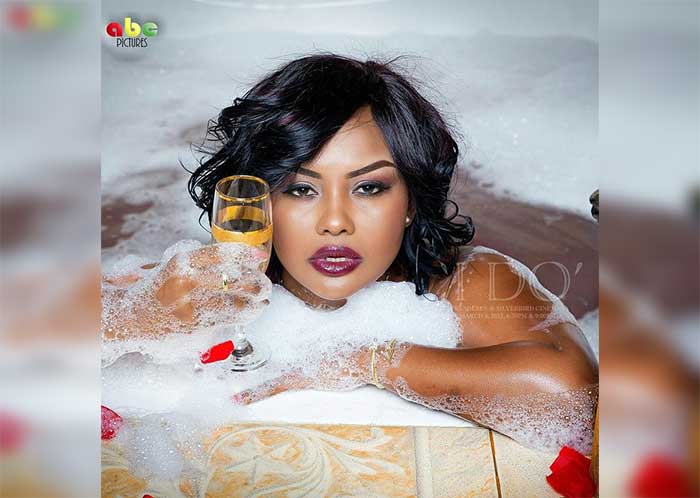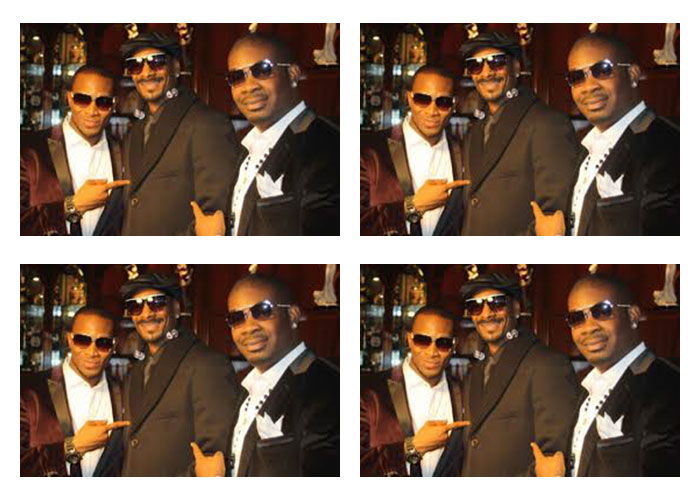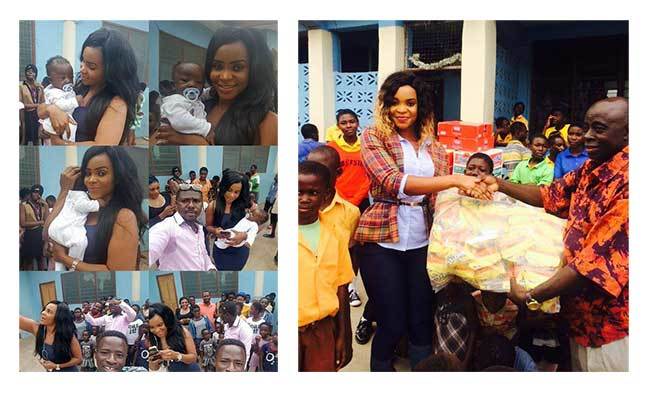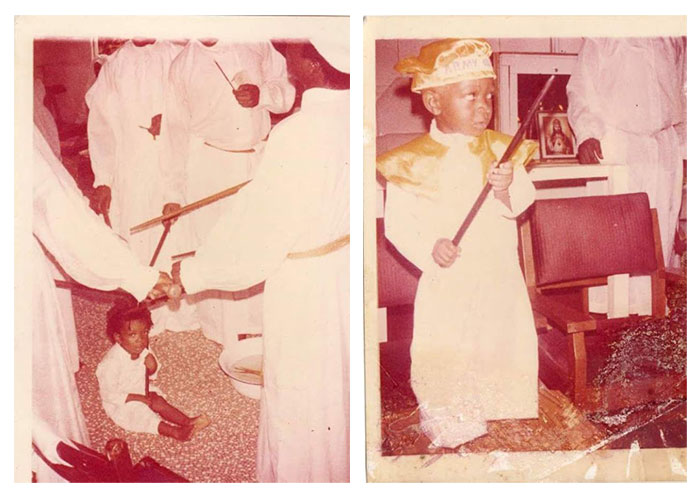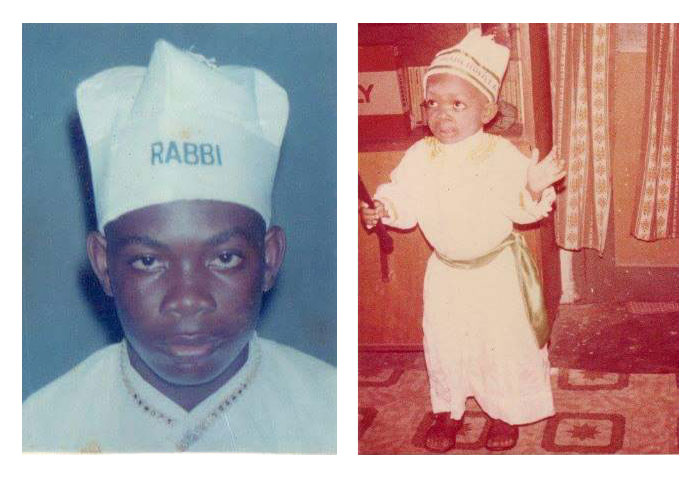Technology

- Super User
- Category: Technology
- Tuesday, 07 July 2015 12:22
This is why your laptop or computer is slow and how to fix it...
Slow PCs can be a pain, and when they crash and you lose all of your work, they can be even worse. But there's often a simple reason that their feeling lethargic — here's how to work out what's wrong, and what to do about it.
Turn it off and on again
This is obvious, of course, but always important to remember. Turning a computer off can purge it of all of the processes that might have got stuck and are slowing it down — so that when it comes back on it could run a lot quicker.
Make sure everything’s updated
Your operating system, your apps, and everything else can run slowly if it’s behind the times. Not only do updates help to remove bugs and other things that can keep it slow, making sure you’re up to date will mean that you have the best software available for your computer.
So update wherever you can. On a Mac, this is made easy by the App Store, which checks all of your apps are up to date and downloads them if not. On Windows similar features exist, though you should check on a per app basis too.
You should do the same with all of your drivers, which are the bits of software your computer uses to make sure it can talk to all of the other parts.
Background programmes
Over time, your computer can pick up an awful lot of programmes that you don’t really need — things that will tick over in the background using up valuable time on your processor. So have a flick through what’s running at startup and in the background to see if there’s anything you need to get rid of.
On a PC, head to Task Manager to see what’s currently running. If there’s anything in applications that you don’t need, shut that down. Also have a look in processes to see if there’s anything suspect or unnecessary, and have a Google of anything you’re unsure of.
To check what’s opening at startup on a PC, go to Start, Programs then Startup. There you’ll find everything that’s being opened up when you turn on your computer.
On a Mac it’s largely similar. Go to Utilities and choose Activity Monitor, where you’ll see everything that’s running. You can look at the processes and organise them by how much of the processor they’re taking up. Again, Google anything that looks fishy.
And to check what’s running at startup, go on Users and Groups in System Preferences and look at Login Items.
You should also check for malware that’s running elsewhere. You can get software like Malwarebytes that will look through your computer for the bad stuff, and then get rid of it.
Storage space
Hard drive space isn’t just a matter of having enough room for all of your files. Your computer often uses spare space on your hard drive to temporarily drop stuff that it needs to pick up later, and if it can’t do that, the whole thing will slow down. You want at least 10 per cent or so of the hard drive to be empty, as a guide.
One of the best things to do to get some new space is to move things that are taking up a lot of it onto another hard drive. If you have pictures, film or music that you don’t often use, for instance, you can buy an external hard drive fairly cheaply and stick that stuff on there. You can keep that connected or not, and access it whenever you need those files.
It’s also worth checking whether you’ve got stuff on your computer that you’re not really using. Apps like PC Decrapifier will pick through all of the things on your computer that you haven’t used much. Or you can just manually search through the place those things tend to hide out — applications and media folders, for instance — and delete them yourself.
Breaking hardware and hard drives
Eventually, hardware gets old and slow. It’s especially true of hard drives, most of which still have moving parts that can get worn out.
As such, it’s worth checking on the health of your hard drive. You can run programmes like ScanDisk on the PC, or the built in Disk Utility on the Mac, to see whether there’s anything physically wrong with it. If there is, you’ll probably need to have your hard drive replaced.
If there isn’t, there could be a problem with the way that your computer is arranging the data. Run Defrag to check that over, and put it all back in order.
Browsers
An awful lot of our time on the computer is spent online, so a slow browser can make it feel like everything has given up.
The first thing to do is to check that you’re up to date. Firefox, Chrome and Safari all should do this automatically — so you should be fine if your settings are all right. But be sure by going to the “About” page, which will tell you what version you’re on, and check that it’s the newest one.
If that doesn’t solve anything, then it’s time to have a clear-out. Head to the history and delete everything you can — your cached files and your cookies and other data at least should be good to go. That’ll empty out the browser’s vaults a little, and should speed it up.
If that’s not picked up the pace, try having a look through the extensions you have installed. Extensions can be great for helping handle the busyness of the internet — but if they get slow, they can have the opposite effect. Delete everything you don’t absolutely need and, if the speed picks up, delete everything that might be slowing it down.
Sometimes, just switching browsers to a new one can give much of the same effect. If you’re not especially tied to any of the existing options, switch around between Safari, Chrome and Firefox and see which feels fastest. And you don’t have to lose all your settings, history and bookmarks — from the settings of the browser, you can export your information for importing later on, and many of the more popular options will do that for you.
SOURCE: independent.co.uk